Razorpay offers a payment solution in India that enables businesses to accept, process, and disburse payments. There are many payment modes you can use including credit cards, debit cards, net banking, UPI, JioMoney, Mobikwik, Airtel Money, FreeCharge, Ola Money, and PayZapp.
With Meta Humans Bot platform Razorpay integration, you can provide an automated payment link to the customer to make the payment online.
Prerequisites
There are a few prerequisite steps to follow before integrating with Meta Humans Bot platform. The section covers generating API credentials, configuring a webhook endpoint, and fetching the Merchant ID.
Setup
1. Fetching merchant ID
1.1 Login to your Razorpay account
1.2 Click on the profile icon (present in the right top corner) and copy the merchant ID.
2. Generating API credentials on Razorpay
2.1 Login to your Razorpay account and click on the accounts and settings option present on the left menu panel.
2.2 Under Website and app settings, you will find API keys option.
2.3 Click on the API keys option and then click on Generate (Mode) Key/ Regenerate (Mode) Key.
(Note: If it shows ‘Regenerate (Mode) Key’ either you can generate a new one and you could share with us the old Keys).
3. Configuring Meta Humans bot platform webhook point
a. Click on the webhooks option under the settings.
b. Click on the Add new webhook option and fill in the fields with the following details:
i. Webhook URL: https://app.metahumans.bot/v1.0/razorpay/webhook
ii. Webhook Secret: It is an optional field however Meta Humans bot platform expects a value. Please note that for Test as well as Live mode the secret should remain the same.
iii. Active Events:
1. Payment.failed
2. Payment_link.paid
3. Payment_link.expired
4. Payment_link.cancelled
4. Steps to integrate with Meta Humans bot platform
a. Once you log in to your Meta Humans bot account, Navigate to the Integrations tab.
b. You could see an option for Razorpay integration in the cloud integrations tab. Click on the ‘Connect’ button.
c. Once you click on the ‘Connect’ button, fill in the following fields:
1) Put your Razorpay Merchant ID in the account ID field.
2) Enter the Key ID and Key secret generated under Settings - API keys (Razorpay portal).
Note: Please make sure that you put the key values as per the mode selected.
3) Enter the same Webhook secret value added under Settings – Webhooks – Add new Webhook. (Razorpay portal).
Note: Please note that for Test as well as Live mode the secret should remain the same.
d. Once you fill in all the details, click on ‘Connect’.
e. Now to configure your bot with the added Razorpay account, go to settings and click on integrations.
f. Click on the Razorpay option and select the account from the dropdown menu. Lastly, click on the save button.